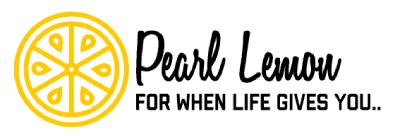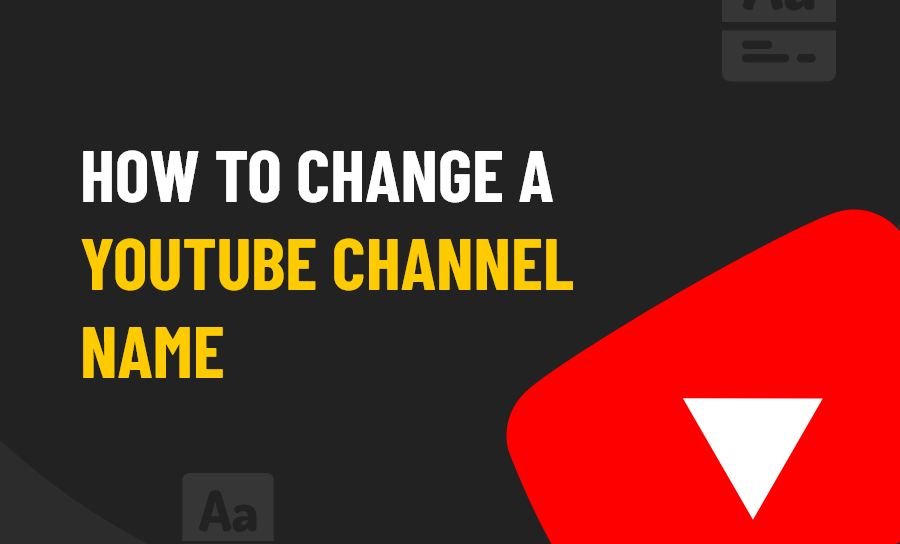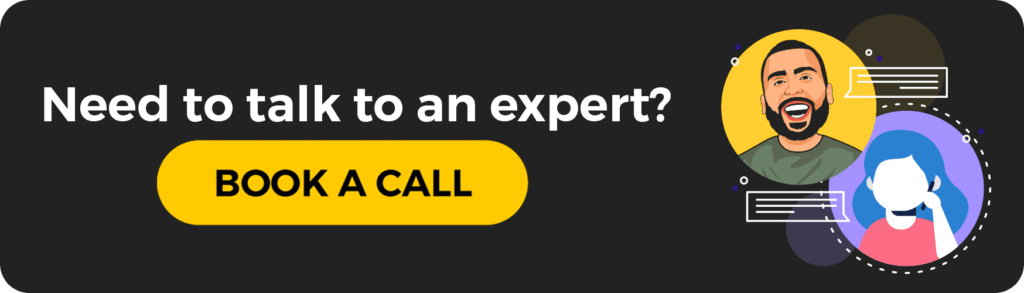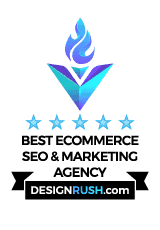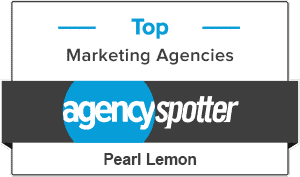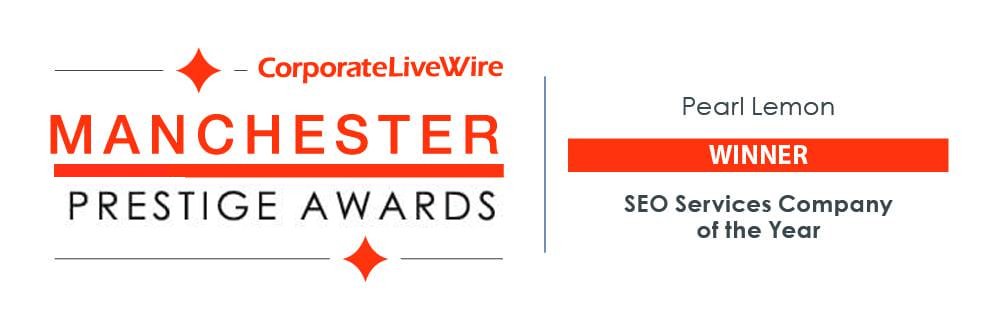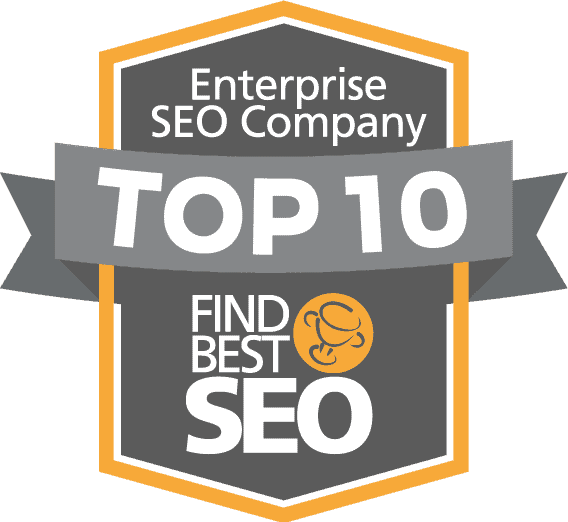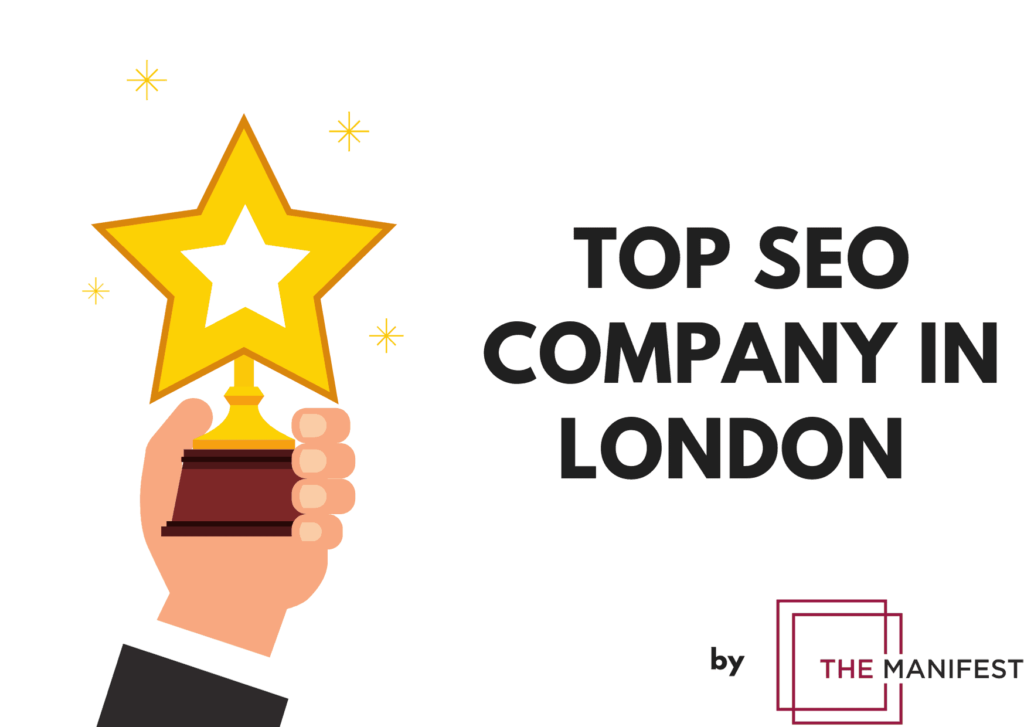YouTube is the biggest and most successful video sharing platform on the planet, with the site boasting more than 2 billion logged-in monthly users consistently. That’s big.
For those who are planning on creating video content, there’s no better way to share your work.
If you’re like me, you might have set up an account years and years back, and there’s a good chance that you’re no longer happy with the channel name you chose. We were all kids once, right?
Now, if you’re anxious about your embarrassing channel name, don’t worry – it is possible to change it. For help with making the change, follow the steps below.
What is Your YouTube Channel Name?
Okay, I know this sounds like a stupid question – the answer should be obvious, surely?
But there are a couple of useful distinctions that need to be made.
Let’s start simple – your YouTube channel name is what your channel goes by. It’s the name that people see when they look at one of your videos on YouTube. If people want to visit your channel, they’ll click on this name.
It can be the same as your Youtube username, though that’s not always the case. This is something that frequently confuses people.
So, how do you change the channel name on each platform?
Just like a student prefers type my essay for me, you should be ready to delegate your non-essentials and focus on the more promising area to grow your business.
Changing Your Channel Name on PC
If you’re trying to change your channel’s name on a computer, these are the simple steps that you need to take.
- Log in to YouTube Studio
Step one is to head to YouTube Studio and log in as you would normally.
- Hit “Customisation” and then “Basic Info”
Once you’ve logged in and the page loads, you’ll be presented with a list menu on the left of the page. Select “Customisation” (which is towards the bottom).
After you press that link, you’ll be shown the Channel Customisation page. Under the main heading, click on the right-side “Basic Info” link.
- Change the Channel Name
At this point, you’re presented with the main info on your channel. Next to your channel name, there’s an edit icon that allows you to alter your channel name.
Click on the icon and make your desired alterations.
- Change Your Channel Description
This page also gives you the chance to make changes to your channel description, if you so desire.
If you’re not interested in this step, simply skip ahead to number 5.
- Publish the Change
Once you’ve had a good, hard think about the change (I mean, really think!) and you’re confident that you like it, it’s time to publish the change.
The button you need to click is in the top right corner of the page.
And there you have it – easy as you like!
Changing Your Channel Name on Android and Apple Devices
Now you know how to change your YouTube channel name on PC, but what about changing it on mobile devices and tablets?
Find out the easy steps needed by reading below.
- Open the YouTube App and Tap on Your Profile Picture
Bring open the YouTube app before tapping on your profile picture in the top right corner of the screen.
- Tap on “Your Channel”
You’ll be presented with a list menu at this point. Topping the list, you’ll see “Your Channel” – tap on it.
- Tap on “Edit Channel”
Once you’re on your channel page, you’ll see an option to tap on “Edit Channel” – it’s in a blue box that’s impossible to miss. Tap away!
- Press on the “Edit Icon”
On this page, you’ll see your channel name. To the right of it, you’ll see an edit icon. What’s next? You guessed it! Tap on the icon.
- Change Your Channel Name
At this point, you can change your channel name to whatever you have in mind. Once you’re happy with what you’ve got, tap on “OK” to complete the change.
It might take a few moments for the change to update on your channel page.
Restrictions on Changes
Back in the day, you could only change your YouTube channel name once, which was pretty painful for some people (yes, that means me).
Things are more lenient now, but there are still restrictions.
You can only change your YouTube channel name 3 times every 90 days.
That’s surely going to be enough flexibility for you, but you should take care with any changes you make – the channel name is a big deal!
Final Thoughts
The channel name you choose will significantly affect the success of your content creation, so be careful with your choice.
With this guide, you’re armed with the knowledge to make these changes to your account whenever you please.