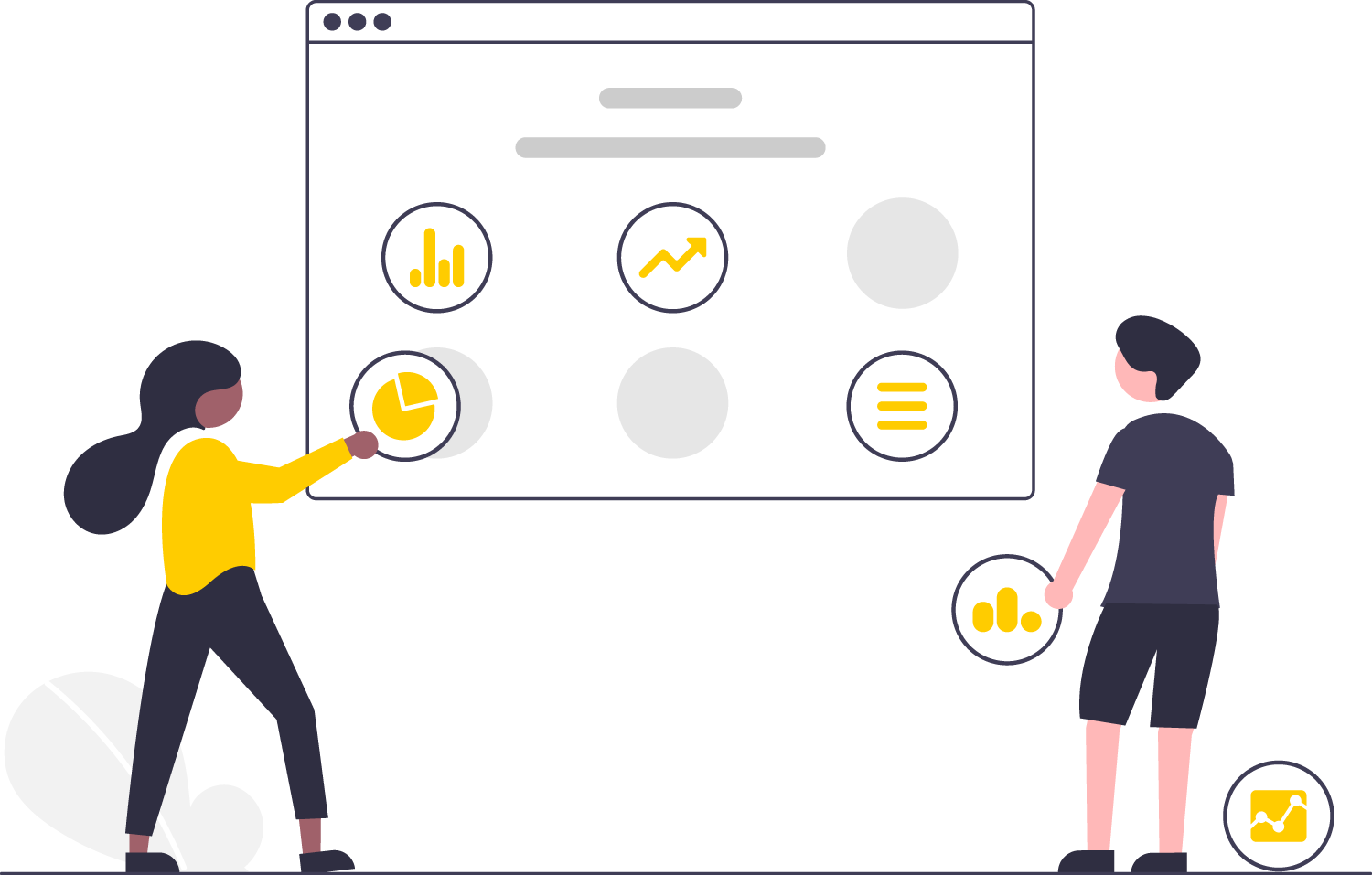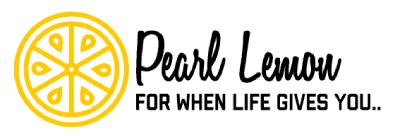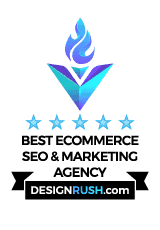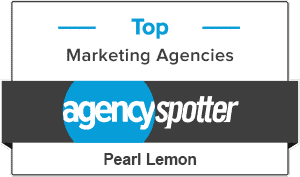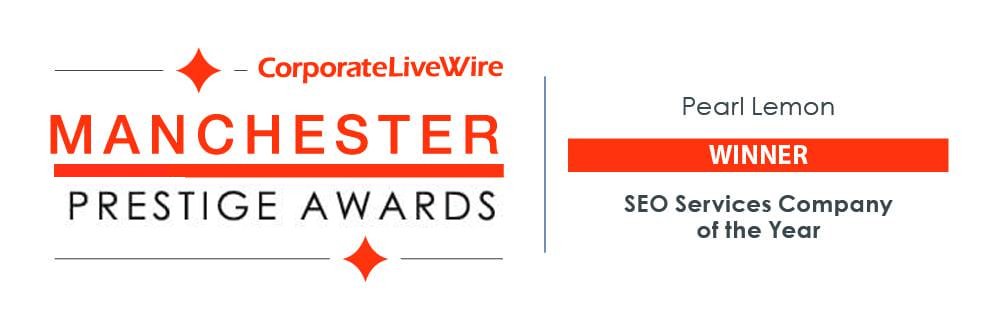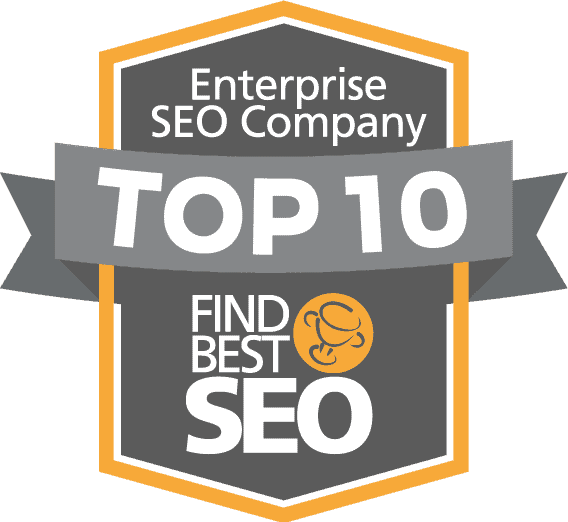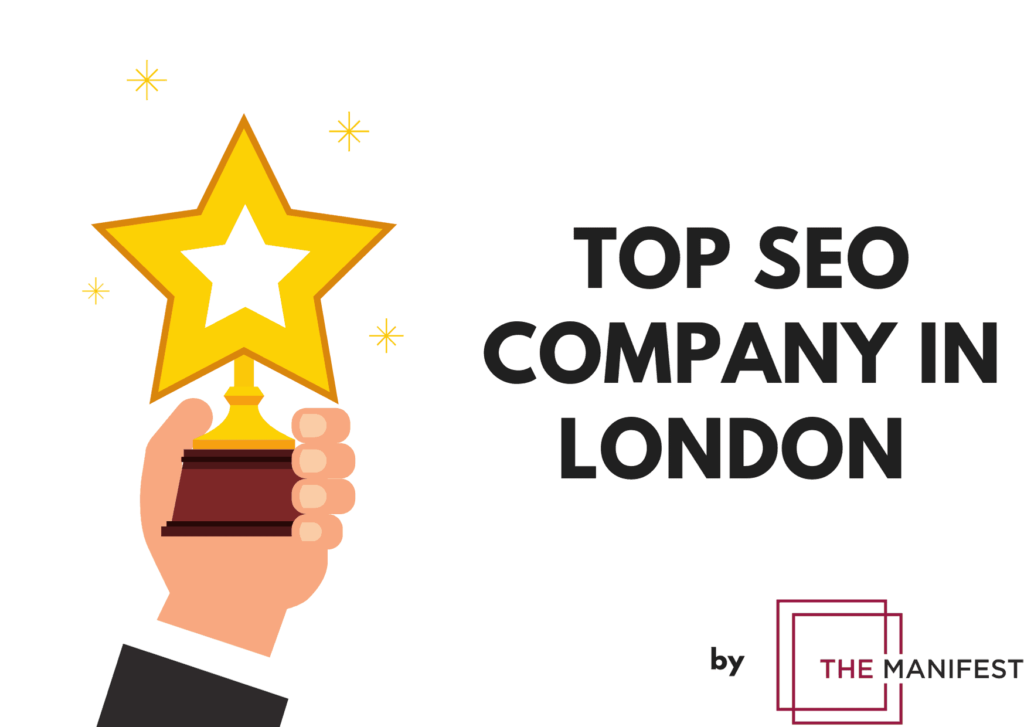How to Fix a “Site Ahead Contains Malware” Error on Your WordPress Site
When you try to access your WordPress site, if you see the “Site Ahead Contains Malware” error, you need to act quickly to repair it.
This error message means that there is a malware infection or someone has hacked your website. To index new or updated content, search engines such as Google crawl your website daily. They can also detect whether your site is infected with malware in the process, even if to you everything looks fine.
The bots then automatically flag your site when they detect malware on your site and show this warning to protect their users from accessing the site. Such an alert can have serious adverse implications for your SEO and traffic.
It could also lead to the termination of your account by your web host. Needless to say, your image and your company can be seriously impacted by this.
But don’t worry, because we’re going to direct you through your website’s malware removal process and then fix a “Site Ahead Contains Malware” error on your WordPress site.
What triggers a ‘The Site Ahead Contains Malware’? Error
The error message happens when your WordPress website has been blacklisted by Google. Google gives them the ‘The Site Ahead Contains Malware’ warning on a red screen when a Google user attempts to access your website, to keep them from accessing the WordPress site.
You must be wondering why it is done by Google! The explanation is easy.
Google aims to safeguard its users from websites that are dangerous and misleading.
Sometimes, if a website features harmful things like services to sell illicit drugs or take part in illegal gambling, and increasingly, spread fake news among other things, a website is deemed harmful or misleading.
But if you don’t do any of these things, then why is your site being blacklisted by Google? If that is the case the chances are good that, without your knowledge, your website is likely to have been hacked and the hackers are performing various malicious activities via it.
How did your website get hacked on WordPress?
How did your site get compromised by malware? There are a number of reasons why this could happen:
The plugins and themes on your WordPress site could have triggered an infection
There are main three ways in which your site could be compromised by a plugin or theme:
- Often, plugins and themes create bugs in them that allow hackers to gain access to your website. Developers typically patch the bug promptly and release an improved software version. But many WordPress site owners, unfortunately, tend to miss updates, and don’t bother to implement them regularly. Hackers will pretty easily find and exploit the vulnerability if you haven’t updated all the plugins on your site.
- If you have pirated software installed, that may have triggered the infection. Pirated software is free, but malware is also very often included in it. To spread their malware quickly, hackers use such tools. Yes, maybe you wanted to save $50 by picking up that plugin from that slightly dodgy looking forum, but the damage it can do to your site means it’s a risk that is never worth taking.
- A plugin or theme from an untrusted source could have been installed by you. It might be a source of infection if you purchased or installed a plugin from a third party platform you really were not familiar with or didn’t check out properly.
- You may also trigger malware by uploading a file from a virus-infected Mac or any other device containing any other type of malware. Sometimes, it will spread to the files on the WordPress system when a device is infected.
- In order to guess your username and password to break into your WordPress account, hackers may have used brute-force attacks and compromised the security of your site.
This list is not exhaustive, but it covers the key ways in which a hacker can infect malware on your WordPress website.
Why Do Search Engines Flag Sites with Malware?
Search engines like Google put a great deal of emphasis on the satisfaction and protection of their users. Therefore, they will show these warning messages and prohibit them from accessing your ‘unsafe site’ if there is some problem with your site that puts their users at risk.
This is because experience has shown Google and the other search engines that very often a hacker will use it to run malicious operations once there is malware on your site. These dirty deeds might include the theft of sensitive information, displaying malicious or inappropriate material and the sale of illicit goods. These, Google surmises, could affect their searchers in the following ways:
- They could be exposed to objectionable content and misleading commercials.
- They could be routed to malicious websites that trick them into downloading malware.
- With the purpose of stealing their personal data, hackers may even redirect them to phishing and malware pages.
So in Google’s eyes your compromised WordPress website even puts all your users in danger of being hacked. So, they blacklist your site and show the alert message ‘This site contains malware’ in order to protect their users.
Now that you know why this is happening, let’s continue on and get it fixed. We’ll do this in three phases:
- Scan and clean your WordPress website for malware and other malicious code.
- Submit your site for review by Google
- Learn how avoid potential malware infections
How To Scan and Clean Your Site and Fix a “Site Ahead Contains Malware” Error
You can search and clean your infected WordPress and fix a site ahead contains malware error site in two ways—
It can be done manually by you (the hard way)
You can use a security plugin for the website (the easy way)
Scan and Clean Your WordPress Site Manually (Not Recommended)
As it requires going through all the files and directories of your website, the manual approach to fix a site ahead contains malware error is very dangerous if you are not a coding guru, which most people are not.
By messing around like this you run the risk that even a slight error will result in even more disaster. It is also a repetitive procedure which, in many situations, has proved to be unsuccessful and frustrating.
Plus, when hackers gain access to a site they usually create backdoors that give them hidden access to your site. This is why, after cleaning it manually, many site owners find their site being hacked over and over again. So this approach is one we don’t recommend for almost everyone.
Use a WordPress Security Plugin (Recommended)
There are a number of plugins out there that can be very helpful in this situation, but we have to say that of them all Wordfence is one of the most effective and straightforward to use.
WordFence comes packed with a full suite of features to help you protect the security of your site and avoid attacks, as well as fix a malware error that leads to that big scary search warning.
It also offers a powerful malware scanner for WordPress sites. To identify the new threats, the definitions used by this scanner are updated frequently. WordFence scans your themes, plugins, content, and core files for WordPress.
Most importantly for this issue, the WordFence plugin helps you recover your site and get it ‘healthy’ again if you are facing a malware infection, by doing all the following (and more)
- Detects malware, malicious code, backdoors, code injections, URL redirects, etc., by searching all your data.
- Identifies non-WordPress files and give you the option to uninstall them.
- Replaces the versions of all infected WordPress files with clean, safe files from WordPress.org.
- To ensure it’s not permanently infected with malware, reviews your content (pictures, images, etc.) and flags any that needs to be removed.
- Provide a suite of features such as real-time scanning, anti-brute force attack, etc. to beef up of the security going forward.
Resubmit your WordPress Website for Google Review
Once your site is clean, you will need to contact Google and upload your site for analysis to delete the notice ‘Site ahead contains malware’. To so this:
- Login into your Google Search Console and navigate to Report Security Issues.
- Click Ask for a Check.
- Fill in the necessary details about what measures you have taken to address malware problems.
- Send your redetermination request.
In order to process a redetermination request, Google typically takes anything between a day to several weeks. You will get a reply in Messages in Search Console or Webmaster tools account informing you the warning will be deleted if your site is now deemed safe for browsers.
Once the alert is gone, you can let out a sigh of relief and congratulate yourself for getting your WordPress site back to normal. But we suggest taking extra steps to protect your site before you take a much-deserved break.
Preventing ‘The Site Ahead Contains Malware’ Warning
To ensure that your website will never be blacklisted by Google in the future, you need to take proactive steps. The best way to do that is to use Wordfence or a similar plugin to run regular security checks for you. And to ensure you act on all the warnings that Wordfence sends.
Yes, it can be annoying to have to stop what you are doing and update the same plugins over and over again, or even to remove content that turns out to be bad, but the damage that can be done to your site’s reputation if you keep getting hacked or compromised will eventually become impossible to repair, so it’s time worth taking.
Some Of Our Clients
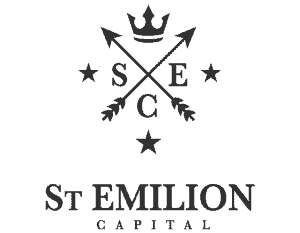
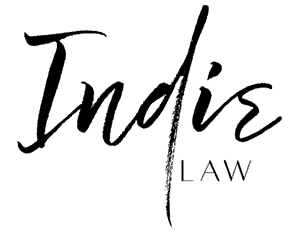
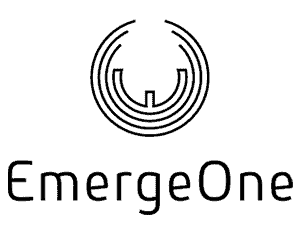


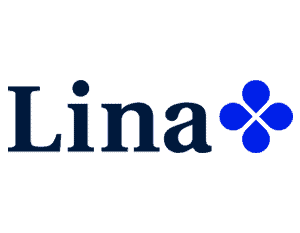
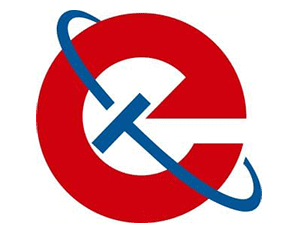
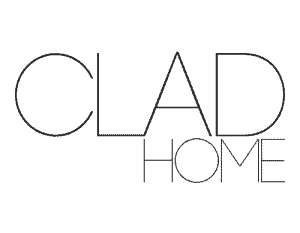

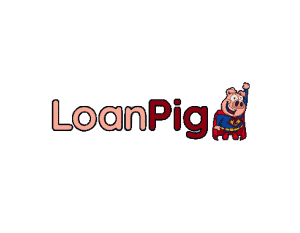
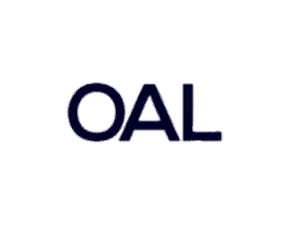
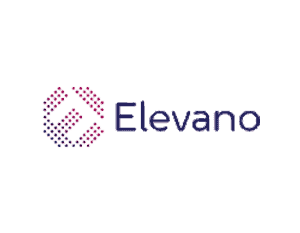
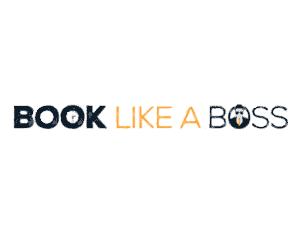
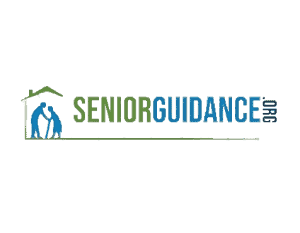

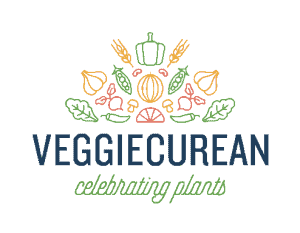
Claim Your FREE Etsy SEO Audit, There's Nothing To Lose