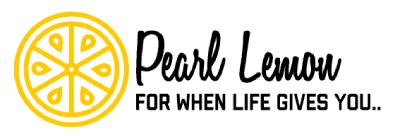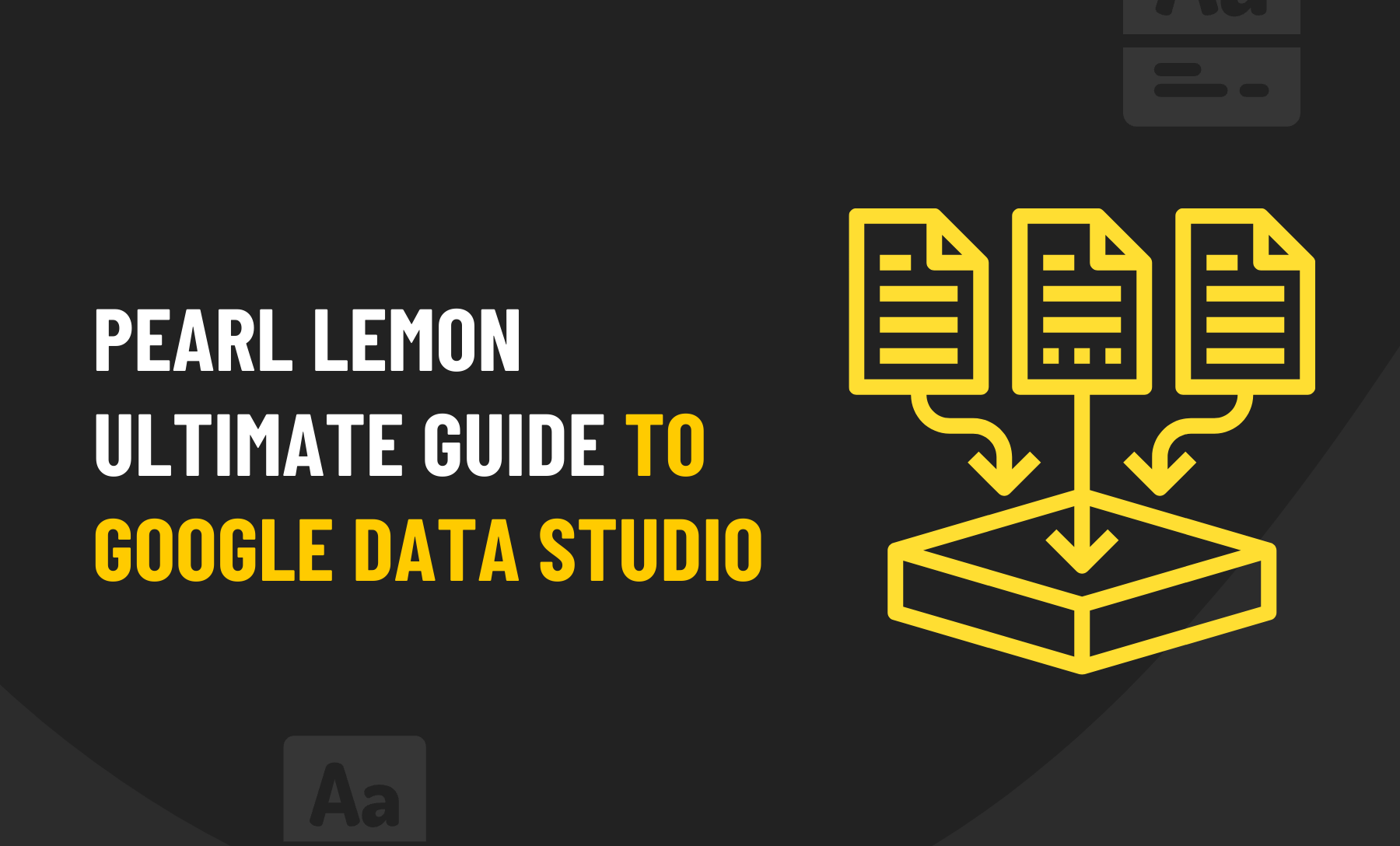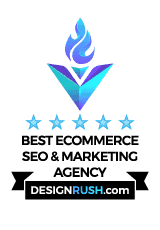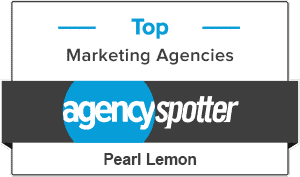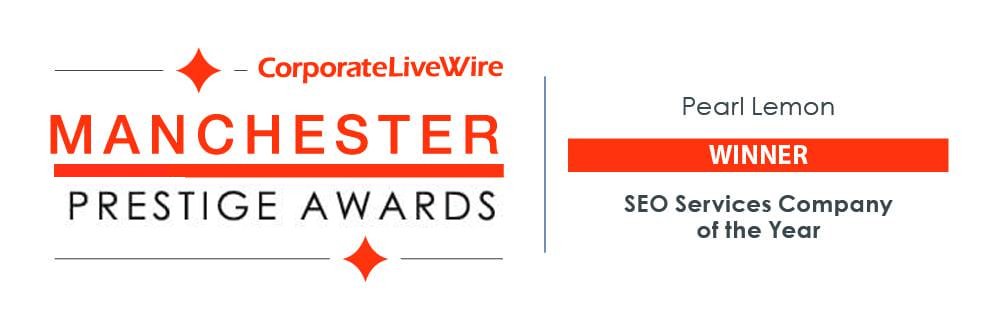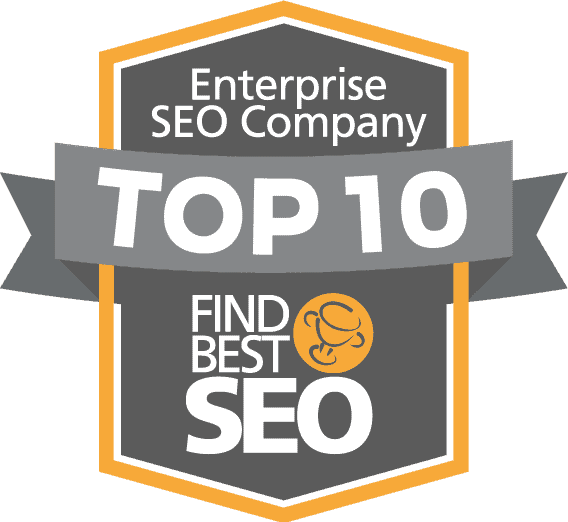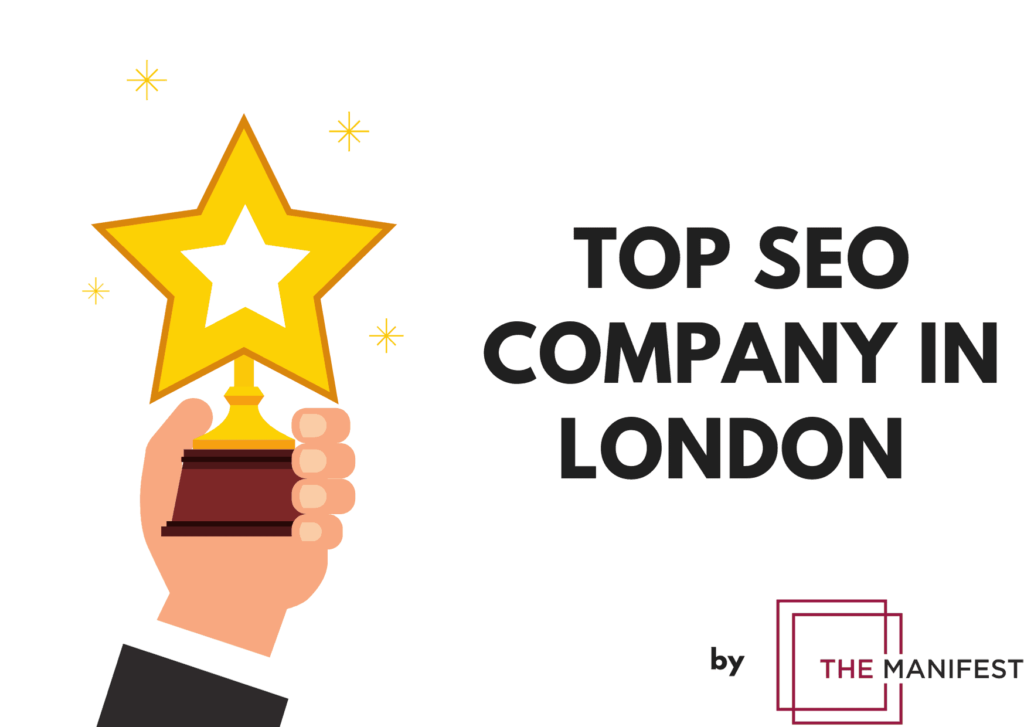Don’t want to spend money on yet another expensive software or SAS product, but are unsure of how to examine all of your data in one location? Or how to make others understand the data you’ve been gathering to prove your worth as a service provider? All of us have been there. This is a problem performance marketers face frequently.
But this one is actually easy to solve. You can make use of a tool from Google in place of wasting time on elaborate tool demos that will take forever to learn and attempting to fit them into your marketing budget. Google Data Studio is the tool that seasoned marketers – like those of us on the Pearl Lemon teams – use to design dashboards and generate marketing reports for their clients, and here’s the best part: it’s free.
Here in this post, we are going to explain more about Google Data Studio in detail and show you how to build your own stunning reports from scratch to boost your marketing metrics. The ultimate guide to Google Data Studio, if you like.
What is Google Data Studio Anyway?
Google offers a growing number of useful – actually must use – tools for marketers, and Google Data Studio might just be one of the coolest of them, not to mention the most useful.
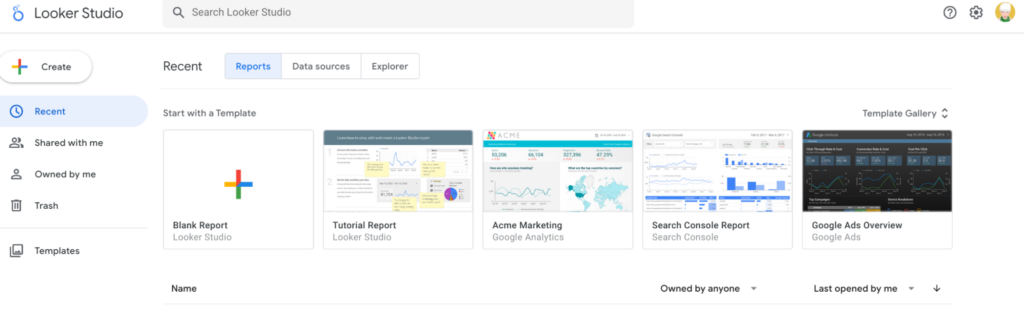
Using Google Data Studio (also labelled by Big G as Looker Studio) you can generate data-driven reports and even dynamic, continually updating data dashboards. You can create detailed – and fancy looking – reports with graphs, tables, charts and even photos by connecting to various data sources, such as SQL databases, BigQuery, and Google Sheets and then making use of the tools offered within the Google Data Studio dashboard to create professional, bespoke reports.
You can also distribute your reports to others in seconds using Google Data Studio by publishing them online or saving them as PDFs. The desktop and mobile versions of Google Data Studio are both free to use.
Specifically, Google Data Studio can assist marketers in achieving the following objectives:
- Combining a range of data sources into a single presentation.
- Visualising a variety of facts in a dynamic and imaginative way that stakeholders will find far more engaging.
- Styling and branding reports that adhere to specific brand standards
- Make reports and presentations accessible to almost anyone, wherever they are and at any time. Making it the ideal presentation tool for delivering engaging and impactful pitches.
Using Google Data Studio – A Beginner’s Guide
Creating a basic (actually, not so basic) report from within the Google Data Studio is not as hard as you might think. Here’s a quick, step by step look at how to create your first report:
Choose the Google Account You’ll Be Using and Sign In
Logging into your Google account and going to Google Data Studio is the first step. By heading to the Google Data Studio website and selecting the “USE IT FOR FREE” button, you can get started quickly and easily.
Choose Your Data Sources
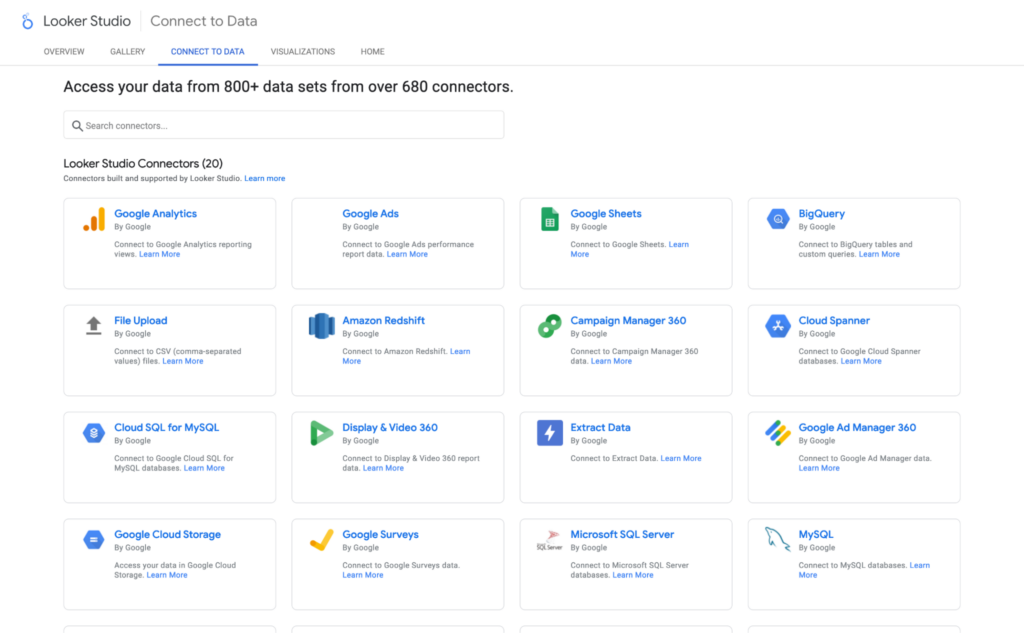
You’ll need to add data to create a report, of course. And with Google Data Studio that data can be drawn from a lot of different sources. You can view all the available supported sources here, but suffice to say there are more than 800 options, including not just data from Google products but also a wide range of social media sources, ecommerce, non Google search advertising and much more.
Creating Your First Report
Report creation can begin once your data sources are connected. Click the “New Report” button in the toolbar to start a new report. By selecting the “Blank Report” button, you can either use a pre-existing template – Google offers some cool ones – or start from scratch when building a dashboard.
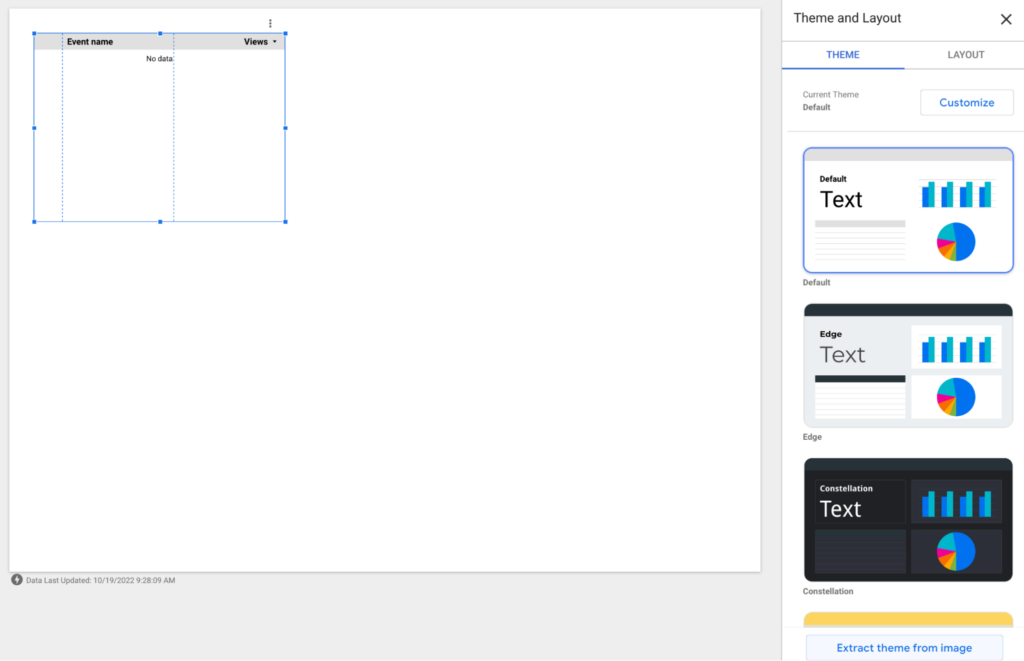
Your brand-new report will appear as an “untitled report”, so as soon as possible, give it a name to prevent it from getting lost.
Choose Your Charts and Data Controls
When designing reports, Google Data Studio gives you a wide variety of chart options (bar chart, pie chart, likert scale, line chart, etc.) to pick from. Depending on the type of data integration you want to employ, you can locate one on their list of ready-made templates, click on it and then essentially the Google Data Studio will do all the report creation for you, once you feed it the data it needs to do so.
Adding Report Data
You must drag and drop data from the data sources window on the left side of the screen into your report. Additionally, you can alter your data using filters and computed fields. There are numerous “Google Connectors,” as they are known, and almost certainly one (or more) that will meet your needs.
You can display your data in Google Data Studio in a number of different ways. You can alter your text’s type, colour scheme, and size, as well as your graphs’ and tables’ border, background colour, and alignment You can also add branding elements like logos and images. To change how each element of your dashboard looks, use the style tab on the right.
Sharing Your New Report
Once your report is complete, you can publish it online and share it via permission links or export it as a PDF file to share it with others. Additionally, you can integrate your report into a web page or blog article or send it via email. By clicking on the share button in the top right corner of the screen, you can access all the available options in seconds.
This is a very basic overview. To get a deeper understanding, you can check out the extensive help documentation that Google offers (and, once again, all of that is free too)
The Big Benefits of Using Google Data Studio
Why use this reporting tool when there are so many others available
For interactive reporting, Google Data Studio offers a variety of advantages. Here are a few of the biggest and best of them.
Google Data Studio is Easy to Use and Costs $0

You are able to produce an infinite number of unique reports using Google Data Studio, which is free to use. You can access it from anywhere because it is accessible on desktop and mobile devices. Not only that, but you can connect to a variety of data sources, including BigQuery, SQL databases, all of your different Google Drive apps, and more.
The use of Google Data Studio is quite simple. By selecting the “Data Sources” button in the toolbar, you can quickly establish a connection to your data sources. By selecting the “New Report” button, you can create reports. You can start with a template or select from a choice of layouts, then simply add data to your report and arrange it however you see fit.
In short, you don’t need to have a huge amount of technical knowledge to use it, and the learning curve isn’t as steep as it is with many other similar tools (many of which are built on this one, by the way.)
You Can Create Really Impressive Client Reporting
Everyone wants to impress their clients (or even just their boss) and so if your reports look good, and are clear and easy to understand, doing so is made much easier.
You may customise your graphs and tables in Google Data Studio by changing the font, colour scheme, text size, border colour, backdrop, and alignment. Additionally, there are numerous ways to filter and edit your data.
[convertful id=”197359″]
It works well for showing data from numerous sources or just one statistic set. Real-time interactive dashboards tailored to your needs may be made quickly in Google Data Studio.
You have the option of connecting to one or more data sources. If you’re tech-savvy and want to interact directly with the data connector code, there are also a heck of a lot of sophisticated choices available.
Additionally, you can arrange your data in many ways and publish your reports online or as PDFs to share them with others. Furthermore, you can incorporate your Google Data Studio findings into a blog post or website.
Even better, you can set up automated monthly reports and have the whole team get them. Just enter their emails and click the schedule button. This way you’ll save tons of time and won’t forget to send out updated figures you’ve promised to just because you got busy with something else.
Google Releases Lots of Updates
New features are regularly added to Google Data Studio, which is always being updated. As a result, you can constantly anticipate discovering new and enhanced methods for generating reports and fresh channels to include in your list of data sources.
It’s All Safe, Secure and In the Cloud
Millions of users worldwide rely on Google Data Studio, which is a very dependable product. Additionally, Google supports it, so you can be confident that it will always be available when you need it, as we don’t think Google is going out of business any time soon.
Your data is safeguarded by Google’s security protocols thanks to Google Data Studio’s high level of protection. Your reports can be password-protected or kept private so that only selected individuals can access them. Additionally, you can decide who has permission to see or amend the reports you create, and you can keep them all stored in the cloud for as long as you like.
How We Use Google Data Studio to Monitor SEO Performance (and You Can Too)
This is of course all very nice, but what can you actually use Google Data Studio for in the ‘real world’? The easiest way to explain that is to share some of the ways we make use of it at Pearl Lemon to monitor and report on SEO progress, something that has often traditionally been pretty hard to do (or to do in a way clients understand easily anyway.)
Comprehensive Website Traffic Analysis
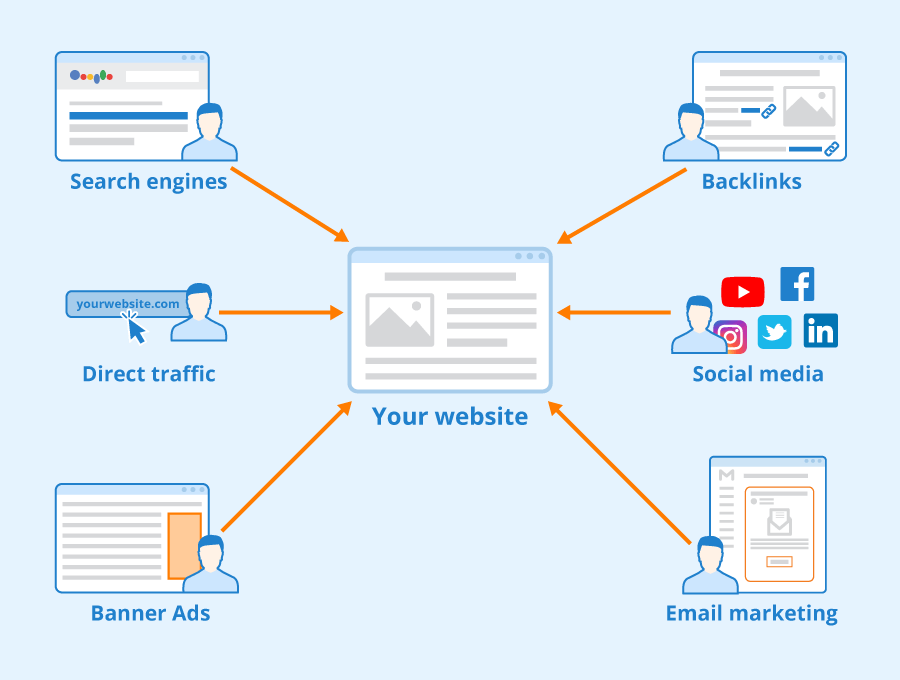
Analysing your website traffic is one of the best things you can do with Google Data Studio to improve your SEO. This will enable you to comprehend the origin of your visitors, the pages they view, and their length of stay on your website.
Connecting to your website’s Google Analytics and Google Search Console accounts is required for this. After you’ve done that, you can produce reports that display the information below:
Total website traffic: Along with the total visits, page views, and unique visitors, you can see at a glance how much traffic your website is receiving overall.
Traffic Sources: You can see where your website visitors come from as well as how much is organic, social, or direct traffic by looking at the traffic by source You can view the various channels that are bringing visitors to your website by looking at the traffic broken down by channel (such as email, Google Ads, and organic search).
Visitor Location: You can view the locations of your website’s users by traffic by location broken down by country, city, and in larger cities, even by specific areas.
Traffic by operating system and browser: You can see which of these visitors are using so that you can consider better optimising your webpages for the most popular ones.
Pageviews per page: This information lets you see which pages are being visited the most and how that traffic is being dispersed. You can also monitor the average visit duration of visitors to your website, which pages are the most popular and which are being used as landing pages by looking at the top pages and landing pages.
Exit pages: You can observe which pages are being used by visitors to leave your website.
Conversion rate: You can check the percentage of website visitors that become paying clients.
Google Data Studio can also be used to design funnels that display how users move across your website. You can use this to locate any traffic snarls or loss-producing areas, which will help you improve customer experience as well as boost your SEO efforts.
Track Keyword Rankings
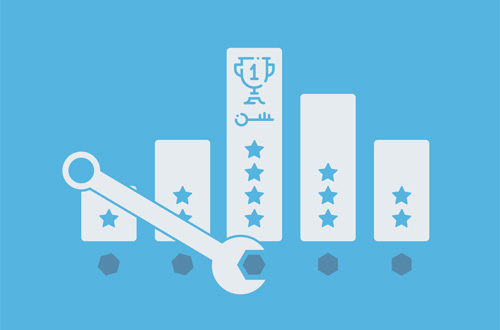
Monitoring your keyword ranks is a fantastic additional SEO strategy for Google Data Studio. This can show you whether your SEO efforts are having an impact and show you any fresh prospects for ranking growth using keywords you may not be utilising yet.
You must sign in to your Google Search Console account in order to monitor your keyword rankings. After completing that, you can make a special report that displays the following details:
- Your top performing keywords and keyphrases
- The placement of your keywords in the SERPs
- The shift in each keyword’s SERPs position by day, week, month or year
- The typical monthly volume of searches for each keyword
- The degree of competition for each keyword
- The general popularity of each keyword
Google Data Studio can be used to monitor the keyword ranks of your rivals. This might assist you in finding fresher SEO and competitive analysis opportunities without hours and hours of additional keyword research in other tools.
Get a Better Understanding of Your Backlinks
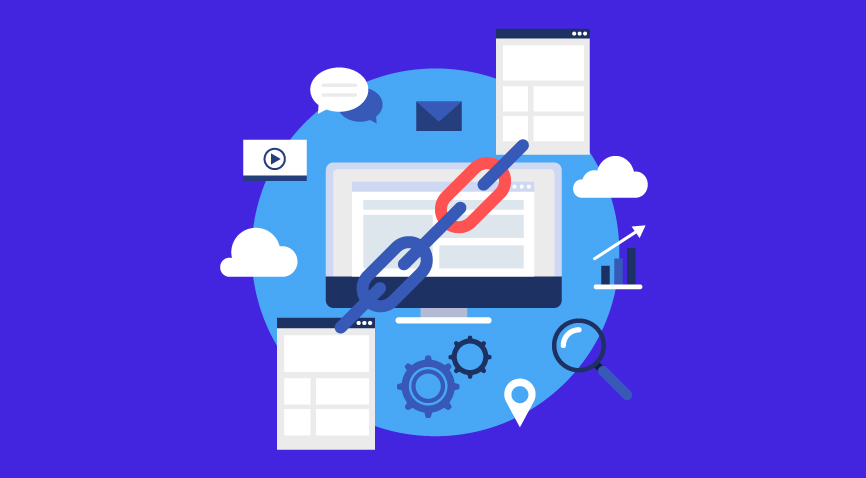
You can use Google Data Studio to analyse the distribution of your anchor text as well as the origins of the backlinks pointing to your website. You must sign in to your Google Search Console account in order to do this. After completing that, you may produce a report that displays the following details:
- How many other websites link to yours
- Which specific web pages are linking to yours from those websites
- The distribution of anchor text for backlinks
- Your website’s top referring domains
- The most linked to web pages on your site
Google Data Studio can also be used to compare the anchor text and backlinks of two different websites. This is a fantastic method of finding new possibilities for link building while helping to ensure that new links are high quality and relevant (as Google favours quality over quantity every time when it comes to backlinks)
Keep an Eye on Your Competitors

Finally, tons of competitor analysis can also be conducted using Google Data Studio. This can assist you in understanding how your competitors are performing in search results, the keywords they are focusing on, and the sources of their links.
You must sign in to your Google Search Console account in order to do this. After completing that, you can produce a report that displays the following details:
- The top websites that compete for each key term
- The position of your competitors websites/webpages for each term
- The typical monthly search volume for each key term used by competitors
- The degree of competition for each key term used by a rival
- The trend for each keyword used by your competition
Google Data Studio can also be used to compare the anchor text and backlinks of two competing websites, so you can track more competitors at the same time.
These are just a few of the ways we use Google Data Studio, and you can too. It’s a great tool that essentially offers a simpler way to take the reams of data it’s possible to collect about your web properties (and those of your competitors) and turn it into understandable, actionable intelligence everyone understands.
This is especially important as Google Analytics 4 – which is currently in the ‘phasing in’ stage, but will become the de facto choice by November 2023 – offers a LOT more information, but so much that it can be overwhelming.
Since all the data in the world is only useful if you know how to use it, making greater use of Google Data Studio for all kinds of things is almost a no-brainer at this point for anyone who has a website they rely on to build their brand and boost their revenue.