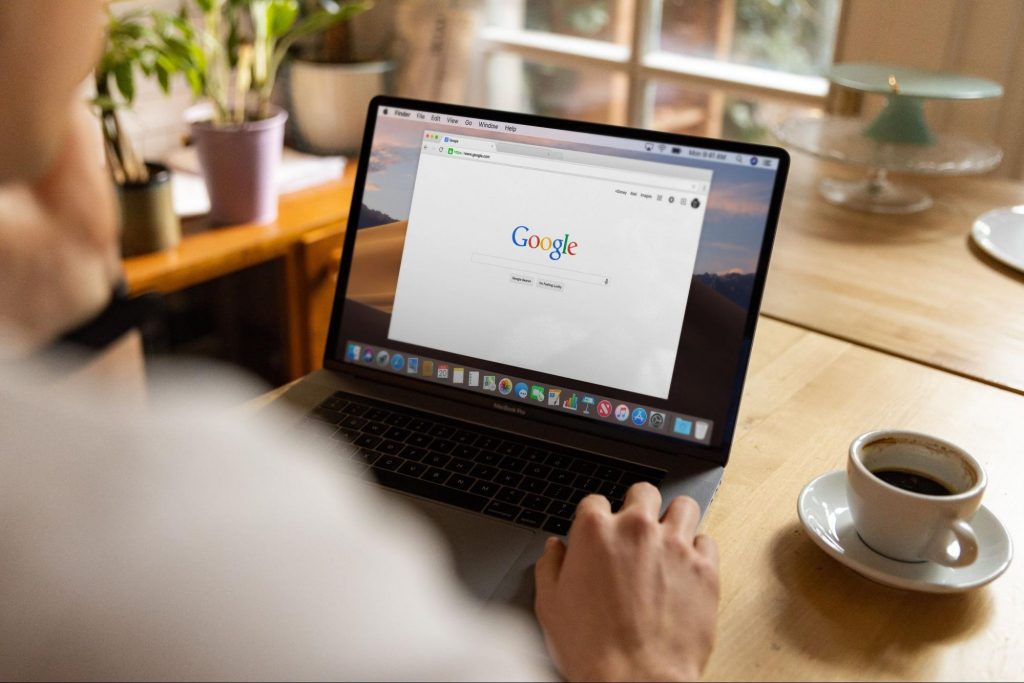
Photo by Firmbee.com on Unsplash
Let’s face it, most of us have had our digital experience interrupted with pop-up ads from marketers. It isn’t enjoyable, especially when you are looking to have a seamless experience online.
Marketers use these pop-ups as a tool, they are a cost-effective way of informing target audiences about new products and services, but the fact that they show every after a few seconds is obnoxious.
To disable these ads:
1.On your computer, open Chrome, go to the upper right corner, click on the three dots to open chromes menu.
Scroll down to the settings option.
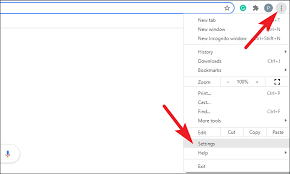
Source:allthings.how
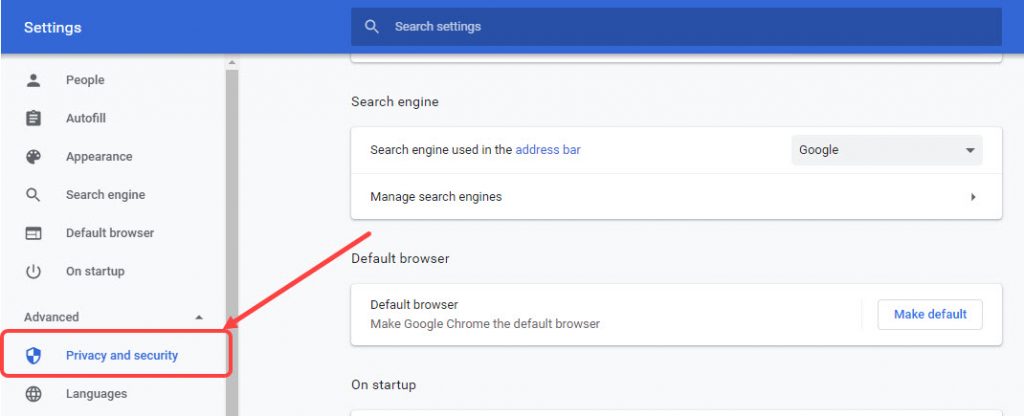
Source: candid. technology
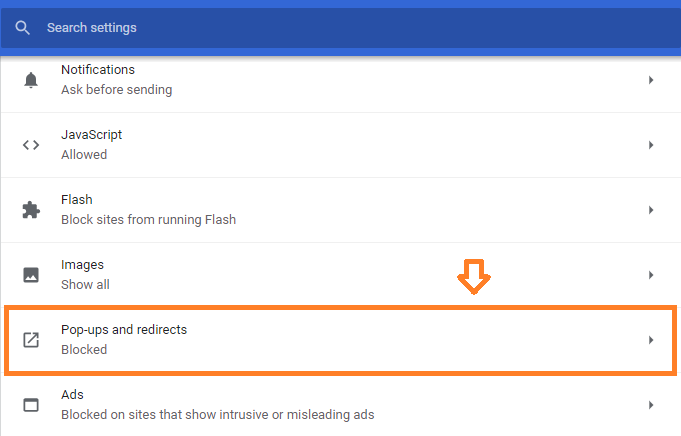
Source: wikihow.com
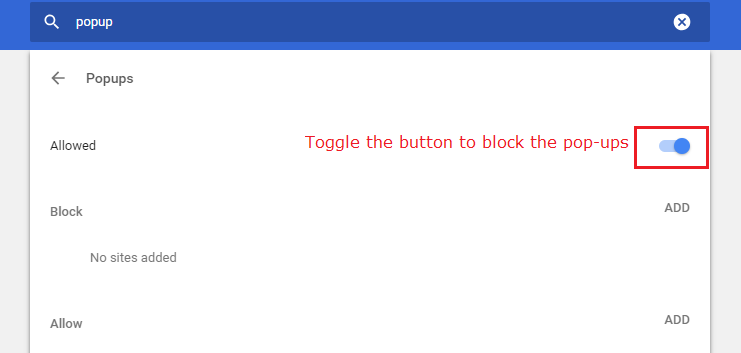
Source: unboxhow.com
That’s all done to block pop-ups in Chrome on your desktop. Now, onto mobile gadgets.
Since we’re blocking pop-ups in the browser, it doesn’t matter if you’re using an IOS or Android device. The steps are the same.
To block pop-ups in Chrome on your mobile:
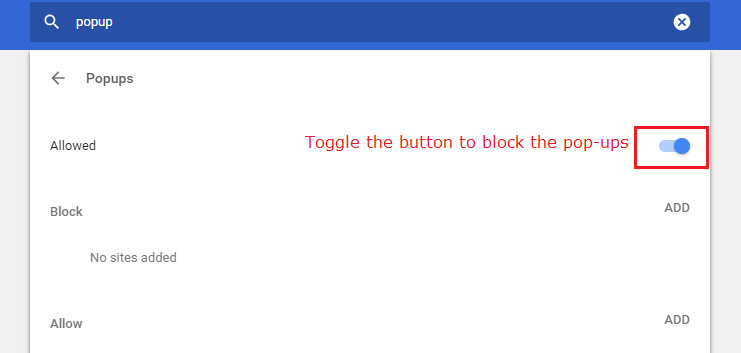
source:wikihow.com
And, that’s it. You are free to enjoy a notification-free browsing experience.
If you still want to keep seeing pop-ups from specific websites, you can allow them to.
To do this:
If the site isn’t on the list, next to “Block,” click on Add. Enter the website’s URL, and then click Add. To enable all pop-ups across the site, use the same pattern.
To keep getting the latest info on how to stop pop-ups on Chrome, visit Googles’s official documentation.
If you still get messages from a site after disabling pop-ups, you may have subscribed to receive notifications from them. To turn off these notifications :
You can as well block notifications from your site settings.
By default, Chrome blocks pop-ups that users might not find helpful. If pop-ups are being blocked on your site, visit the Abusive Experience Report. In the report, you’ll learn if any issues are found with your site that you can address and sort out.
Pop-ups can be annoying. They pressure you into buying something or signing up for stuff that you didn’t intend to. They usually appear because:
Unfortunately, some pop-ups result from malware that randomly shows pop-ups even when not in the browser.
Some of this malware pretends to be a support team warning that your device is infected and that you need to take action. you can do nothing much about it apart from getting comprehensive digital security solutions( an ad blocker)
If you are using windows and are still seeing unwanted pop-ups, try running the chrome cleanup tool, then read other options for finding and removing malware from your computer.
Google search to get and install an antivirus program such as Malwarebytes Anti-Malware; this will help determine pop-ups coming from websites you don’t visit.
They may be coming from annoying software that’s causing trouble on your system. Download any antivirus software of your choice, and proceed to install.
Conduct a full scan of your system. If you don’t find anything, try any other apps to be sure. (Avast is another good option.)
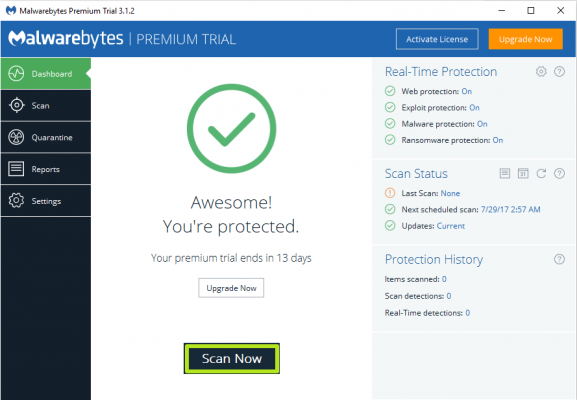
Source: laptopmag.com
If you don’t recall or use an app/program that you installed, you have to consider uninstalling it – it could be the origin of your pop-up problems.

Source: laptopmag.com
Note: If you are not sure if an installed program is “good” or not, keep it, lest you accidentally remove material rather critical to Windows’ proper function.
If you are using windows and are still seeing unwanted pop-ups, try running the chrome cleanup tool, then read other options for finding and removing malware from your computer.
We are excited to start building your new website. Please check your email for important information.
Company Address:
Pearl Lemon Web
Pearl Lemon Ltd.
Kemp House, 152 – 160 City Road
London, EC1V 2NX
United Kingdom
Contact Us:
Pearl Lemon Web is a part of the Pearl Lemon Group which is comprised of: SEO Agency London, Lead Generation, Lead Generation USA, & Web Development related services.
© All Rights Reserved | Company Number: 10411490 | VAT Number: 252 7124 23